how to register on income tax e-filing portal step by step full process, To file your income tax return (ITR) using the government's newly launched income tax filing website you must have an account with the portal. So, if you are filing your ITR for the first time, then you will have to first register yourself on the new tax filing portal to file your return.
Here is a look at the details you will have to provide and a step-by-step guide on how to do register and open an account on the new tax filing website.
Registration of Taxpayer on e-Filing website - Income Tax ?
If you also want to create your personal account, then follow all the steps given below carefully, and create a good account of your own.
Step 1: Visit the websiete :
https://www.incometax.gov.in
Step 2: Click on
Register button.
Step 3: If your PAN card is INDIVIDUAL then you should also select the option which is selected in the image,
Agra you do not know whether your PAN card is Individual or Non-Individual, how to find out there
Click Here
Step 4: Enter Valid PAN Number and click on Validate button.
Step 5: If your PAN card number is correct then you will get success message, Select Yes option in Individual Taxpayer. and click on
Continue button.
Step 6: Enter Last Name, Middle Name, First Name, Date of Birth Select Gender Residential Status in select Resident choose after click on Continue button.
If you do not know what is the last name, middle name, first name, as well as gender in your PAN card, then for this how to know, go here, enter your PAN card number and click on submit button, PAN card information will come.
From here you can get all types of PAN card information.
Step 7: Enter Primary Mobile Number and select mobile number owner relation. Enter Primary Email ID and select relation owner with, Flate/Door/Building Name Enter, Enter Pin Code after choose Post Office Name, Area/Locality, City, State fill after click on Continue button.
Step 8: Enter received OTP on mobile phone and Email ID after click on Continue button.
Step 9: Here you will be told the basic details and contact details, which you have to confirm, if you have entered wrong then you can edit, if everything is fine then click on
confirm button.Step 10:
Set Password (You will not get the success message here unless you enter a strong password)
Enter confirm password
(You have to repeat the password which was given on you just once.)
Set Your Personalized message
(Here enter the name of anyone you love, which you may need for password forgotten or any other work)
After click on Register button (If nothing happens on clicking the Register button, then pressing the Continue Register button will do the job.)
As soon as you click on the register button, your account is successfully registered, and you are given a user ID which is your PAN card number, now you can login to the filling portal.
How to Login to First Time Filling Portal
Follow the below setup to login New e filing portal www incometax gov in login
Step B: Enter Your PAN Number and click on Continue button.
Step C: Tick the Please Confirm your secure access message
Step D: Enter your Password and click on
Continue button. (If you ever forget the password, you can change the password by clicking on the Forgot Password button.)
This is your portal's dashboard and to check more information follow the steps shown in the image,
As you click on the My Profile button, then the information of PAN card will come in front of you.







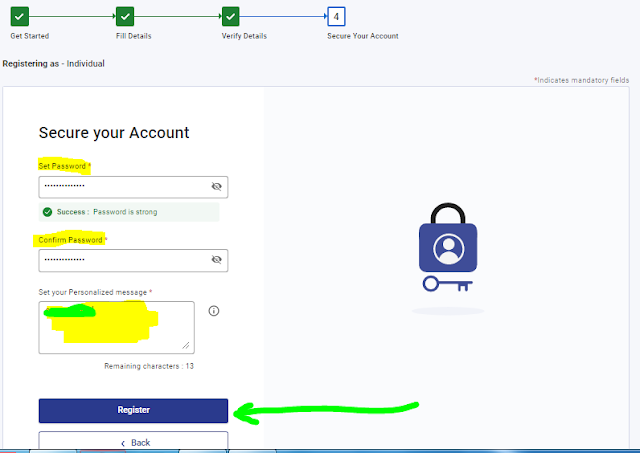


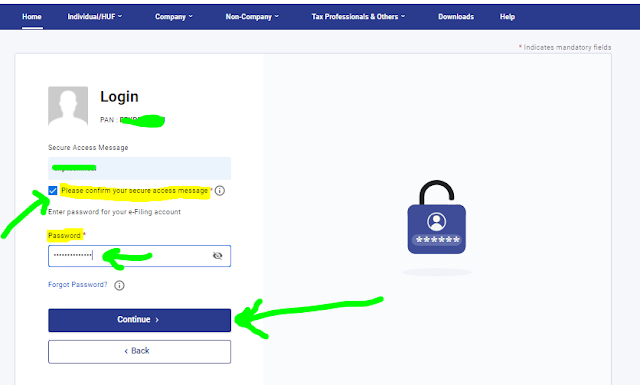



Post a Comment